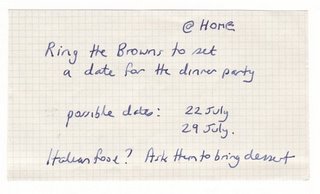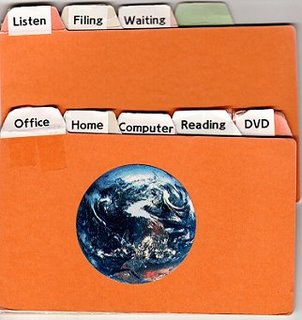GTD Review Blog
Here is a new blog on GTD, chronicling the implementation of GTD.
gettingthingsdonereview.comMy next learning of GTD will be reading David Allen's latest book, "How to Make it All Work"
I now use the
org-mode extension to Emacs to manage my projects and next actions.
Please read the articles on my
GTD web site as I am no longer maintaining this blog.
Setting up a Reference Filing System (A - Z)
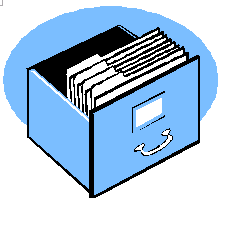
I have used a filing cabinet for over twenty years. Each drawer was full of dark green suspension files each clearly labelleled with short pieces of cardboard folded over to fit into the clear plastic tabs that snapped on to the files (and nearly impossible to remove later!). The labels were terse but all encompassing (Books, Mastercard, Medical, Music...) and each file contained at least half an inch thickness of paper.
This has all changed. I bought a box of 100 manila folders, removed the hanging files and replaced a small number of old files with about 150 manila folders, each clearly labelled and containing very specific information.
I have
written an article about this filing system to help you set up a similar system for yourself, as well as a suggestion on implementing something similar for your email folders.
The tickler folder ... a 43 folder solution for the future
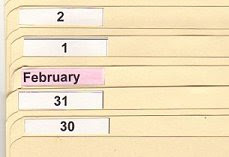
I recently wrote an article about setting up and using a tickler file.
The idea of a tickler file/suspension file is not new and has been part of many office environments for decades. David Allen has given it a new life, describing how to set up a tickler file in his book
Getting Things Done and introducing it as part of the GTD workflow.
Myarticle can be
read here. Comments and feedback on how you have implemented a tickler file are most welcome.
The all-mighty, universal index card
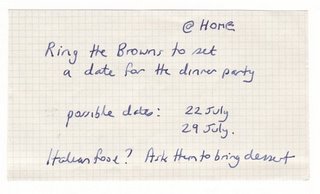 I'm sitting at the breakfast table sipping my filtered coffee and eating my toast when I think of something I need to do. I pick up my pen and an index card, write @HOME (the context for doing the task) in the top right corner, then write the action on the card. What has just happened? I have captured a thought, in this case, the need to call some friends to arrange a dinner party.
I'm sitting at the breakfast table sipping my filtered coffee and eating my toast when I think of something I need to do. I pick up my pen and an index card, write @HOME (the context for doing the task) in the top right corner, then write the action on the card. What has just happened? I have captured a thought, in this case, the need to call some friends to arrange a dinner party.
The index card, measuring 3 x 5 inches and made from thin card or cut from waste paper, is my all-purpose capturing tool, memory aid, and reminder of getting things done. Much has been written about index cards, especially the Hipster PDA tool which I have written about previously.
I have three main uses for index cards: Idea Capture, Next Action reminders and memory training.
I always carry a few index cards and a pen with me wherever I go. The best ideas often appear at the most bizarre times, and it is essential I have a means to record the details. I record one idea per card, and when I get home, I put the cards into my filing tray for processing. I think it is a bit impractical trying to keep all these cards, and prefer to enter the details into my trusted system - the home computer. I have bundles of blank cards at home, at work, in my backpack and in my ring binder.
The second use for index cards is to record Next Actions. In the case of the example I gave above, I usually take action on that card, making the required phone call and getting the job done. Next Actions that don't get done immediately are placed in the filing tray for processing, so they don't get lost. My GTD System is a collection of lists stored on the computer and printed weekly for the ring binder planner. In the case of index cards for my "Someday" ideas I put them in a storage box because I enjoy browsing through these cards each week for ideas.
The beauty of writing one idea or action per card brings focus. Notes can be added or further action cards generated. Prioritising actions is just a matter or sorting the cards. Once the task is completed, the card can be scrunched up and ceremoniously thrown out.
The third use of index cards is for material I want to remember. I am teaching myself conversational Japanese, and I write Japanese sentences on the cards and carry them with me during the day and on my weekend walks so I can practice reading out loud. Once I have memorised the sentence I can put the card into another bundle for later review.
The index card may not be high technology, but it can be used anywhere, is cheap, portable and quick to use. Packets of blank cards of various cards can be purchased at stationery supply shops, but I recycle my printer/photocopier paper by cutting the sheets into 3 x 5 size using a paper guillotine. The only novel that featured index cards was Robert Pirsig's Lila. You can read an excerpt from this book at my Creativity Web site.
Calendars - Digital, Analog or both?
Calendars used to be a place for writing appointments, reminders, todo lists and all sorts of notes collected during the day. The old style "planner" systems and diaries had a space for appointments, a log of what you did during the day, and maybe an area for phone calls to be made, things to do and expenses.
The GTD methodology changes all of this. The Next Action lists replace your todo lists, and the calendar takes its rightful place for recording things that have to be done at a particular time and day, or a day. Calendars are not for writing "to do" lists or notes, otherwise the importance of the day specific reminder is lost.
In a nutshell, your calendar should only be used to record these categories of things:
- time specific actions (Appointments)
- day specific actions (conference dates, availability of people or resources)
- day specific information (public holidays, anniversaries, etc)
The next decision to make is what form of calendar will work best for you? The choices are many: a pocket diary or notebook, a wall calendar, Palm Pilot, Microsoft Outlook, Desk Diary. Your needs will vary but it is essential the calendar is easily accessible, you review it every day, and the people in your life (family, or office colleagues) can read the information.
I have settled on a hybrid system of three different calendars! This may sound like a recipe for disaster, but I have segregated my time based information into three systems.
Office
This calendar runs in Microsoft Outlook on the office computer system. I use it to schedule meetings and lunchtime appointments for coffee or lunch with friends who work near by. Most of the time, other people schedule my time using the "meeting request" functionality of Outlook. Click here to view my Outlook weekly calendar.
Outlook works fine for me in the office for events that happen during the workday. I like the feature of the reminder that is displayed before the event and often use this feature to remind me to leave work early for a school function. Click here to view one of these reminders.
Paper based Planner
I like to carry a compact, paper-based calendar and notebook. I used to use the Time Manager planner system from Denmark which uses a variety of forms for daily plans, weekly plans, and to do lists.
I tried using week-to-an-opening forms from Day Runner but abandoned this because I needed space for jotting notes.
I devised a very simple system by printing my own weekly pages using Microsoft Outlook. The pages are printed two per sheet, and cut to fit the planner. This gives me a week to a view on the right hand side and a blank sheet on the left for notes and scribbles. During my weekly review I remove old sheets from the planner and transfer important information to the appropriate locations. Click here to have a look at my planner.
These are the sorts of entries found on my calendar:
- Library Items Return Date
- Public Holidays
- School Term start and end dates and week number
- School activities and fucnctions
- Commitments for our family
The Cave Family CalendarProbably the most important calendar is the "Cave Family Calendar". Our two daughter are in high school and this calendar is used to record all their commitments: sport, music, concerts, parent/teacher interviews, dental appointments, birthday parties, holidays and my wife's business trips. The calendar can be viewed by clicking this link.
The calendar is made with Microsoft Excel (Click here to download the calendar). The top left cell is updated with a date, and the page printed. Several pages are printed and glued together. The top row of the calendar is always the current week, and is cut off on Sunday evening. The calendar is clearly visible from a distance and we all know that the top row is the current week. Our girls are trained to write down their commitments on the calendar so we all know what is happening.
Conclusion
So what calendar is right for you? Obviously this will depend on your needs and family situation. Above all I recommend simplicity, high visibility and low maintenance.
My Hipster PDA
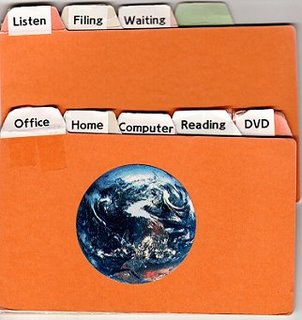 I learnt about the "Hipster PDA" in September 2005 from the HipsterPDA web site. I wasn't interested in owning a Palm computer or fancy PocketPC. What I like the most is the retro style of using paper and pen.
I learnt about the "Hipster PDA" in September 2005 from the HipsterPDA web site. I wasn't interested in owning a Palm computer or fancy PocketPC. What I like the most is the retro style of using paper and pen.
My HipsterPDA is made of cardboard dividers labelled with the contexts I use for my daily activities. Behind each labelled tab, 3 by 5 slips of paper can be found with brief statements of the next actions I have identified for the week ahead. The contexts I use are :
- Office - Tasks that can only be done at the office. This includes personal tasks such as errands and phone calls.
- Home - Tasks done at home that don't require use of the home computer
- Computer - things to be done at home, including home maintenance
- Reading - books I have borrowed from the library (due date recorded on each card) sorted by date, and other reading material at home including chapters from computer books I am studying
- DVD - borrowed from the library, with due dates recorded on the card
- Listen - CDs I am planning to listen to, especially music I am following through with the music score (orchestral, songs and operas)
- Filing - this section is for cards requiring filing during my weekly review.
- Waiting - used to store cards to remind me of things I am waiting for other people to do
What I like about having one action per card is that actions can be prioritised by just moving the cards around! When I choose to work on a few tasks I pull out the cards and place them on my desk so they are visible the whole time. As the tasks are completed, I ceremoniously scrunch up the piece of paper and throw it in the rubbish bin.
I keep about 6 spare "cards" on the front of the pack so I always have some writing material available. When I don't take the HipsterPDA with me, I take 3 index cards and a pen so I am never short of writing material.
Drawing tool support? Yes I can doodle and draw pictures on the cards. I have a few 3 x 5 pieces of 5mm graph paper for technical sketches.
Color support? Yes, I can use coloured pens on the cards! No extra cost.
Backup? No batteries required. Important information is transferred into documents on the computers, in my Evernote application or the cards can be filed in boxes.
Lamy Safari Fountain Pen

After reading
a review of this pen from
Lamy, I decided to indulge myself by buying a Lamy for myself. I bought the piston action refillable ink cartridge (instead of disposable plastic cartridges) and a bottle of blue/black Lamy ink.
Three cheers for German engineering!
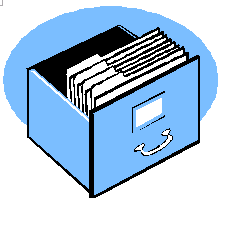 I have used a filing cabinet for over twenty years. Each drawer was full of dark green suspension files each clearly labelleled with short pieces of cardboard folded over to fit into the clear plastic tabs that snapped on to the files (and nearly impossible to remove later!). The labels were terse but all encompassing (Books, Mastercard, Medical, Music...) and each file contained at least half an inch thickness of paper.
I have used a filing cabinet for over twenty years. Each drawer was full of dark green suspension files each clearly labelleled with short pieces of cardboard folded over to fit into the clear plastic tabs that snapped on to the files (and nearly impossible to remove later!). The labels were terse but all encompassing (Books, Mastercard, Medical, Music...) and each file contained at least half an inch thickness of paper.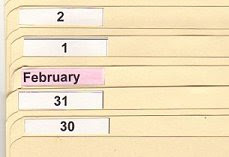 I recently wrote an article about setting up and using a tickler file.
I recently wrote an article about setting up and using a tickler file.